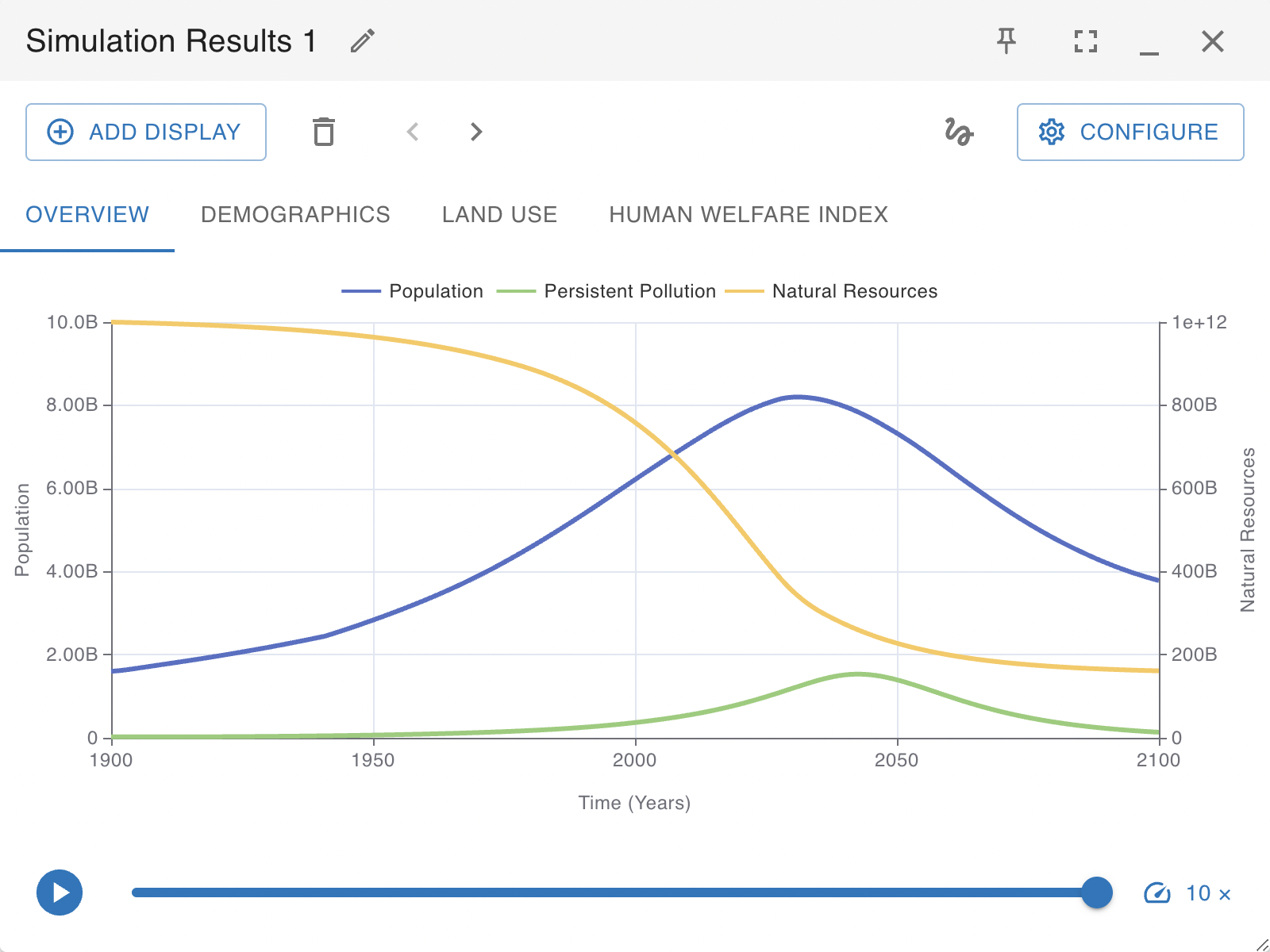Running a Model
Once you have completed diagraming a model and specifying model equations, you are almost ready to run a simulation, but first you need to configure the Time Settings for the model. This can be done by clicking the Time Settings button in the toolbar.
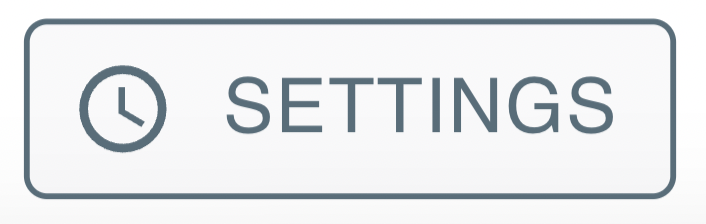
This button will open the Time Settings window that lets you control the key factors driving the simulation. In brief these factors are as follows:
- Simulation Start: The start time for the simulation.
- Simulation Length: The length of the simulation.
- Simulation Time Step: The length of time between separate evaluations of the model by the simulation engine. The smaller this number, the more accurate the simulation but the longer the simulation will take.
- Time Units: The time units. The Simulation Start, Simulation Length and Simulation Time Step will all be measured in these units.
- Analysis Algorithm: There are two different algorithms that can be used for simulations. The fourth-order Runge-Kutta algorithm is generally more accurate when dealing with System Dynamics models. However, the Euler algorithm is faster and is preferred for Agent Based Models or models containing discontinuities.
- Pause Interval: If set, the simulation will be paused at every interval. You will have the chance to adjust the values of any primitives you have defined sliders for, before resuming the simulation. This allows you to create interactive flight simulators or games.
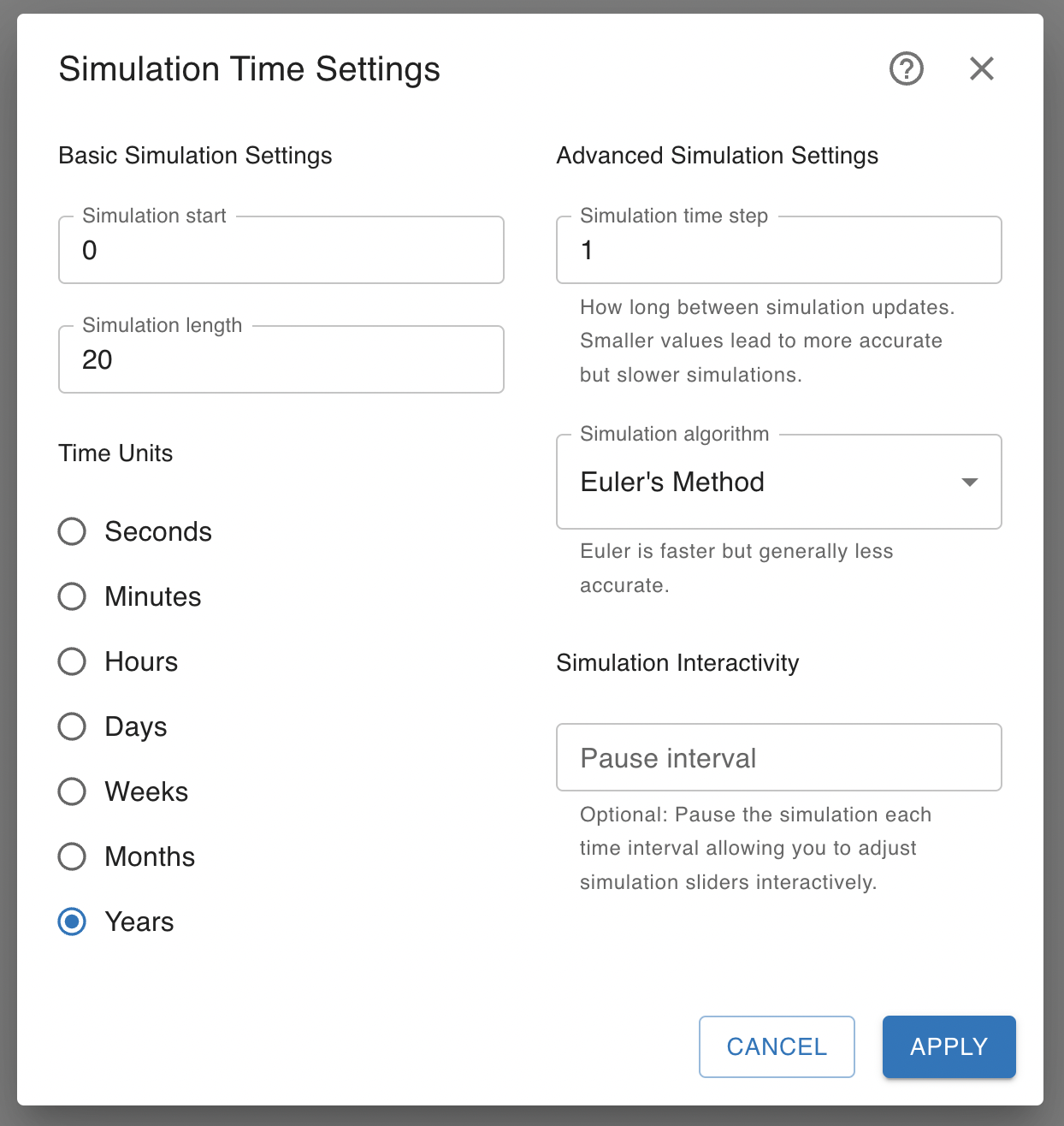
Once your Time Settings have been configured, you can run your model by pressing the Run Simulation button in the toolbar.
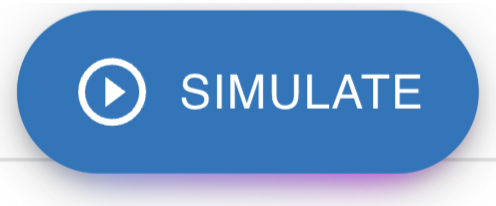
Your model results will be shown in a new window. Results are organized as a set of displays each of which contains some data from the model. You can create and configure new displays to examine your model from different perspectives. A number of different display types are supported including time series charts and tables. You can also export your results to your computer for additional analysis.