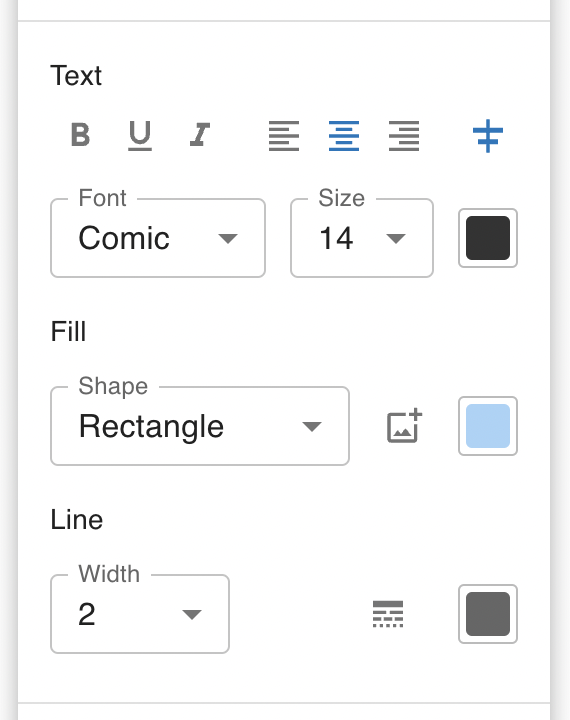Model Diagramming
Insight Maker enables you to build models graphically and it supports a rich set of diagramming features. In fact, many Insight Maker models consist only of the diagram itself without a simulation component.
You can add elements to your model by selecting "Add Primitive" in the toolbar then choosing your desired primitive type.
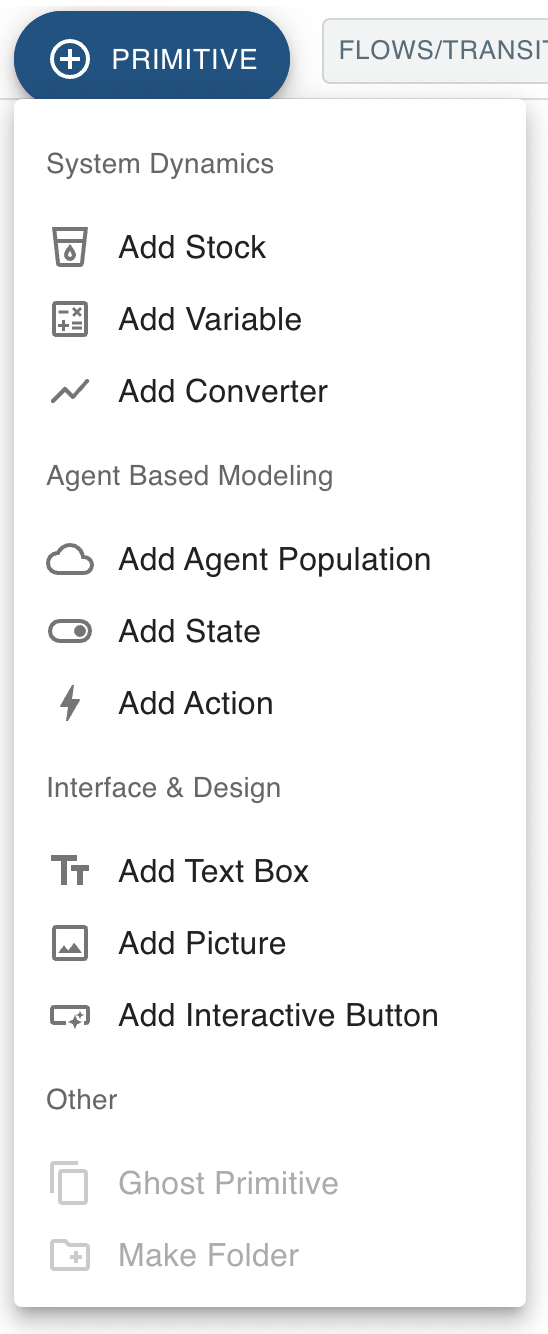
Another way to create a primitive is to right-click on the model canvas. A context menu will open that lets you select a primitive to insert into the model.
There are many different types of primitives. Some — Stocks, Flows, Converters — have specific meaning and play roles in simulations. Others — Text, Pictures — are general primitives that you can use to illustrate your model but do not play a role in simulations. You can learn more about primitives here
Once you have added primitives to your model, you can connect them together using Flows, Transitions and Links. Flows and Transitions have a very specific simulation meaning and can only be used to connect certain types of primitives (Stocks for Flows and States for Transitions). Links on the other hand can be used to connect any primitives.
To create a Link, make sure "Links" is selected in the toolbar.

Then, hover your mouse over a primitive. A blue arrow will appear in the middle of the primitive that you can click and drag to another primitive. Let go of the mouse, and a Link will be created.
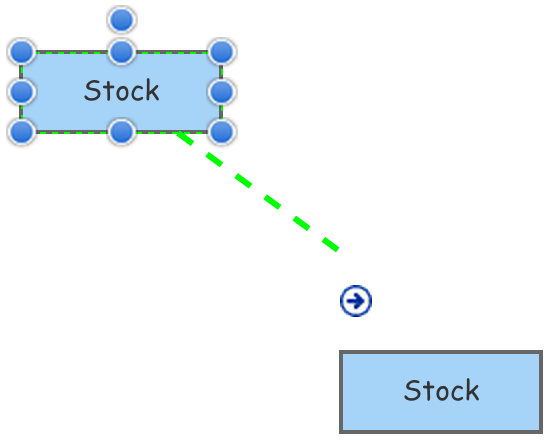
Insight Maker has many styling options you can use to configure the primitives in your model. You can adjust colors, fonts and more. You can also assign a picture to different primitives. Insight Maker has a large library of built-in pictures, but you can add your own by linking to the URL of a picture that has been uploaded to the internet.