Storytelling
Storytelling lets you guide the viewer of your insight through the model step-by-step. It allows you to highlight and hide certain parts of the model structure in order to help the viewer focus on specific elements. Storytelling is a powerful tool used to help share and communicate your models to others.
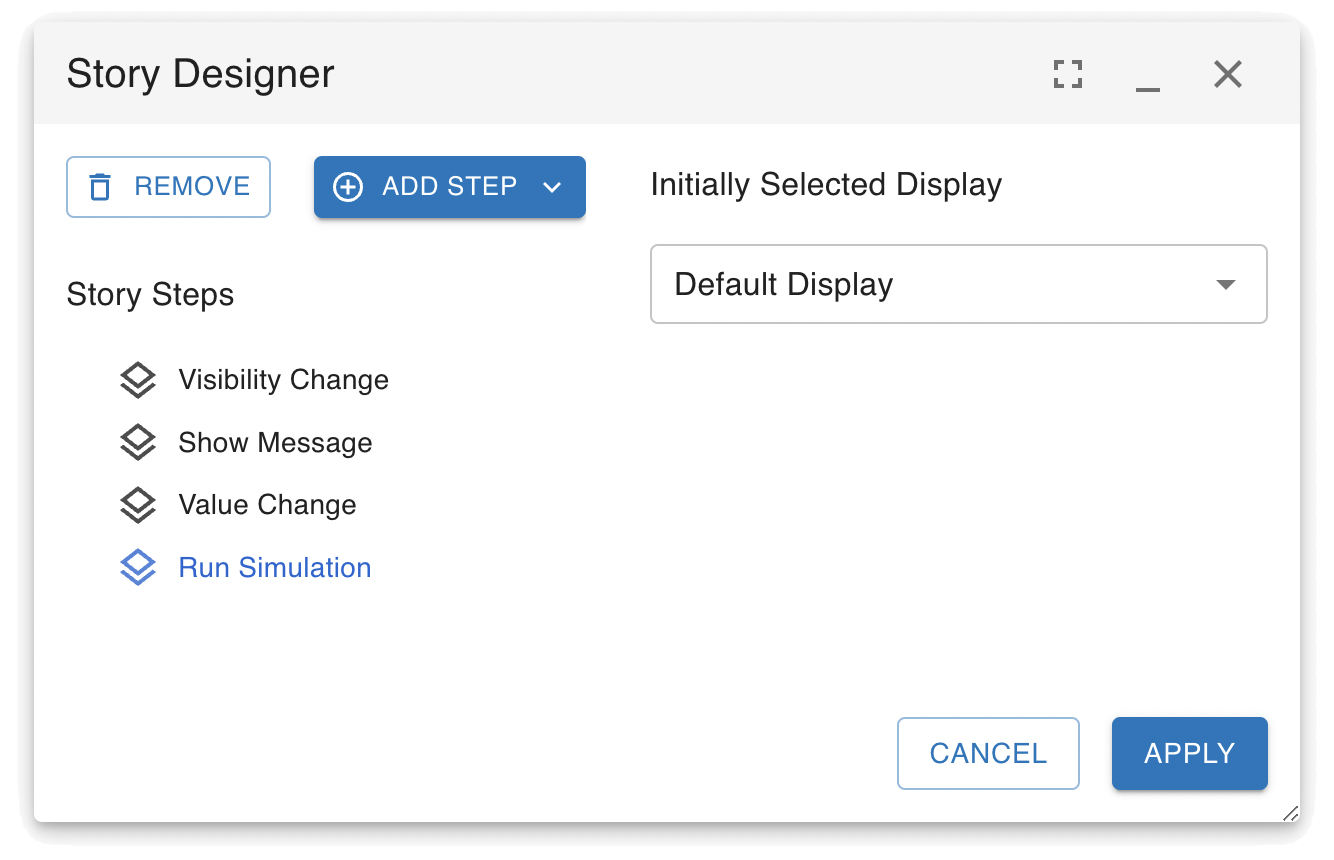
The model's story is configured as a set of sequential steps that can be specified in the Story Designer. Each step carries out an action that moves the viewer further through the story. The following types of steps are available:
- Change Visibility: You can use this step to change the opacity of primitives in the model. An opacity value of 0 means a primitive is completely hidden, while a value of 100 means it is fully shown. A value in between will make the primitive partially transparent. A great technique to reveal your model is to make primitives just slightly visible so the viewer will have a hint of what is coming as the model is slowly revealed to them.
- Show Message: You can display a message to the viewer describing what they are seeing. You can include basic text formatting or links to other web pages.
- Show Note as Message: You can display a message to the viewer describing what they are seeing. In this case, the message is taken from one or more existing primitives that have notes attached to them.
- Run Simulation: You can trigger a run of your model. The results will be displayed to the user as if they had clicked the Run Simulation button.
- Change Value: Changes the value of a primitive.
- Load Scenario: Loads a scenario, setting the values of primitives to match the scenario.
- Toggle Folders: You can expand or collapse a folder primitive in the model to reveal or hide certain parts of the model.
- Run Action: This is a powerful step which can be used to implement arbitrary actions and functions. When this step is executed, the specified action will be run as if a button primitive had been pressed. You can use this to run any Insight Maker API Commands.
Each time the user clicks the "Step Forward" button, a single step will be executed. If you want to execute multiple distinct steps as a batch, you can add a Group step. Any steps that are within a group will all be executed together in one go.
